Step-by-Step Guide: How to Download and Use Your Digital Purchase Instantly
Introduction: The Frustration of Waiting for Digital Purchases
Imagine this: you’ve just purchased a digital product—maybe an eBook, template, or software tool. You’re excited to start using it immediately, but instead of enjoying your purchase, you’re stuck asking questions like:
- Where is my file?
- Why haven’t I received an email yet?
- How do I actually use this product once I download it?
At Support360 Digital, we believe buying digital products should be effortless, instant, and stress-free. That’s why this comprehensive step-by-step guide walks you through the entire process of downloading and using your digital purchase right away, ensuring you never waste time searching for answers.
Why Instant Digital Downloads Matter
Before diving into the steps, let’s quickly address why instant digital access is so important:
- No Waiting Periods – Unlike physical products, you don’t have to wait days for delivery.
- Immediate Gratification – Once payment clears, your product is available instantly.
- Accessibility Anywhere – As long as you have your email and account access, your product is always with you.
- Eco-Friendly – Digital delivery eliminates packaging, shipping, and waste.
This is what makes digital marketplaces like Support360 Digital so valuable. Now, let’s explore how to download and use your purchase with zero hassle.
Step 1: Completing Your Checkout
The first step is finalizing your purchase. At Support360 Digital, checkout is straightforward:
- Add your chosen product to cart – Whether it’s a template, design asset, or tool.
- Proceed to checkout – Enter your billing details and payment method.
- Confirm your order – After payment is processed, the system instantly triggers your download links.
Tip for smoother checkout: Always double-check your email address. A typo means you might miss your confirmation email.
Step 2: Accessing Your Download Links
Once payment is confirmed, there are two main ways to access your files:
Option A: Via Email Confirmation
- You’ll receive an Order Confirmation Email within minutes.
- This email includes:
- A download button or link.
- Product details and license info (if applicable).
- Simply click the button, and your file will begin downloading instantly.
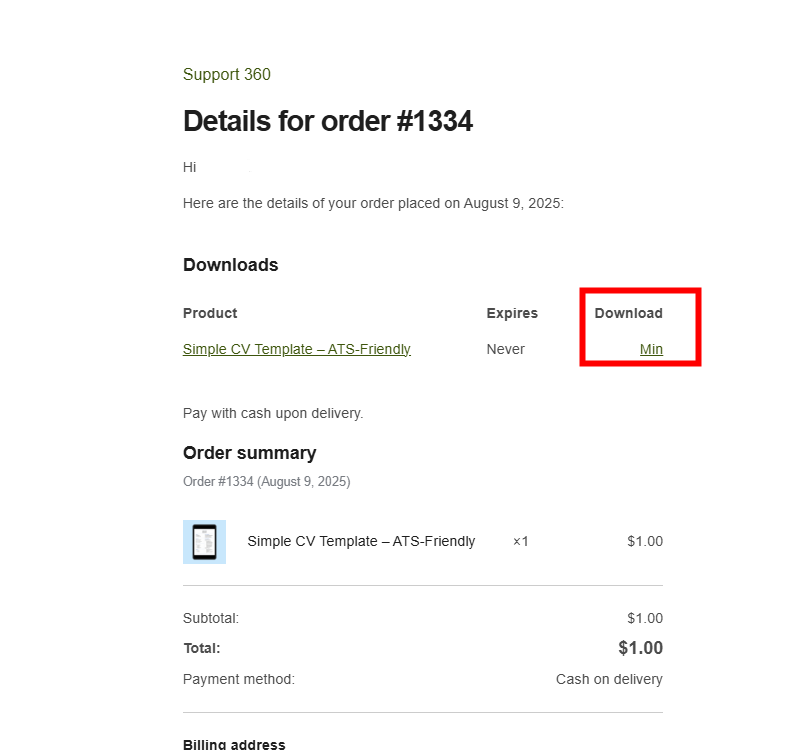
Option B: Through Your Account Dashboard
- Log into your Support360 Digital account.
- Navigate to My Account → Downloads.
- You’ll see a history of all your past purchases, each with a download button.
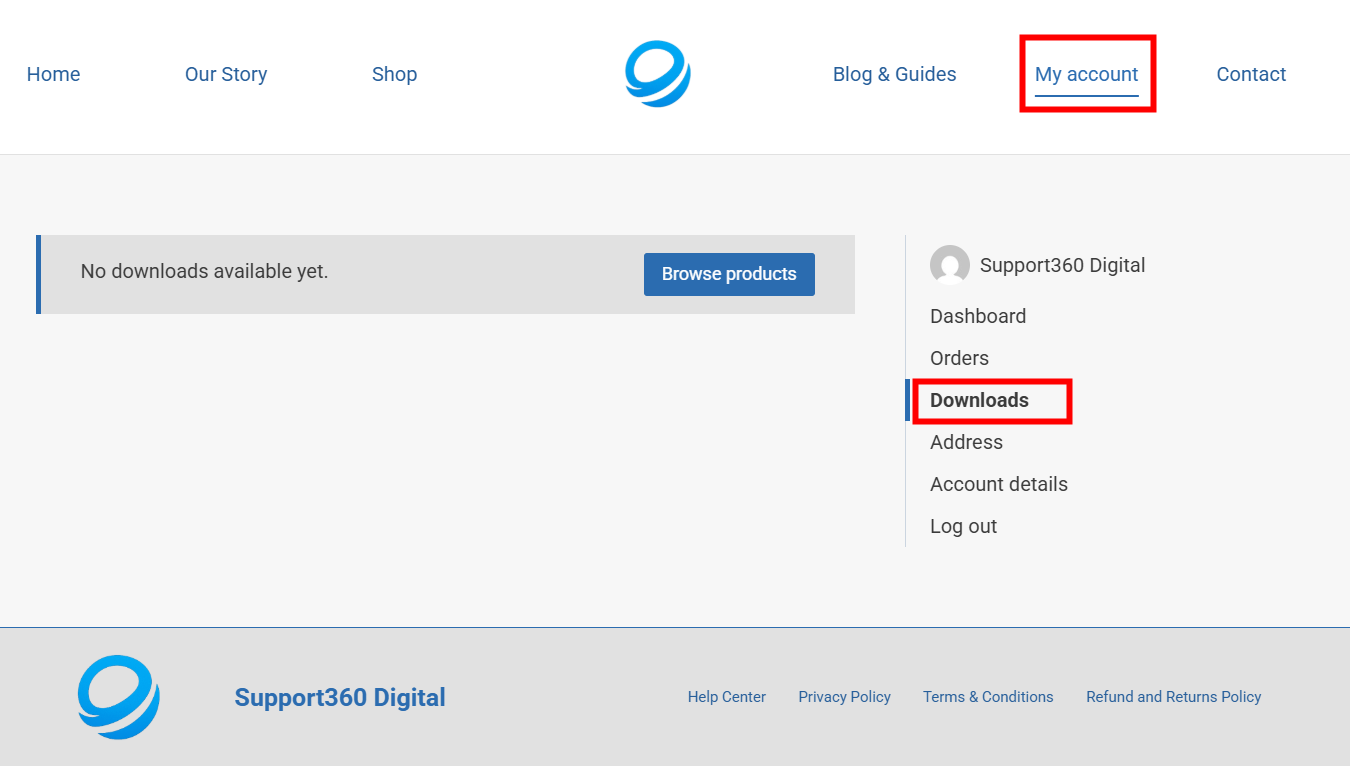
Step 3: Downloading Your Files Correctly
Depending on the type of digital product, your files may come in different formats:
- PDFs – For eBooks, guides, and checklists.
- ZIP files – Bundled products like templates, fonts, or graphics.
- MP4/Audio files – For video courses, tutorials, or sound packs.
- Software/Plugins – Installable files (e.g., WordPress themes).
Pro Tip: If your download is a .ZIP file, make sure you know how to unzip it. Most devices (Windows, Mac, smartphones) allow you to right-click → Extract or use built-in apps.
Step 4: Saving Your Files for Easy Access
One of the biggest mistakes new buyers make is losing their downloads. To avoid this:
- Create a “Digital Purchases” folder on your computer.
- Use cloud storage (Google Drive, Dropbox, iCloud) to back up your files.
- Name files clearly so you can find them later.
This ensures you’ll never lose track of your purchases, even if you change devices.
Step 5: Opening and Using Your Digital Product
Here’s where the excitement begins—actually using your purchase. Depending on your product type:
- EBooks & PDFs: Open with Adobe Reader, your browser, or any PDF viewer.
- Templates (Word, Excel, Canva, Photoshop): Make sure you have the right software. Some templates work with free tools like Canva, while others need Microsoft Office or Adobe.
- Plugins/Themes: Follow installation instructions. For example, a WordPress plugin can be uploaded under Dashboard → Plugins → Add New → Upload Plugin.
- Courses & Videos: Watch directly on your media player or follow the provided course portal link.
Troubleshooting Common Issues
Even with instant downloads, hiccups can happen. Here are solutions to the most common problems:
Extra Tips to Maximize Your Purchase
- Bookmark important files you’ll use frequently.
- Keep product license keys saved securely.
- Join communities or forums related to your digital product to learn tips from other users.
- Update your products – If you purchased software or templates, check for version updates.
SEO Optimization Checklist for Digital Downloads
Since you’re reading this on our blog, here’s a quick behind-the-scenes tip: if you run your own shop, optimizing your digital download process helps your SEO:
- Use clear product descriptions with keywords like instant digital download, PDF templates, eBook download.
- Add alt text to images (e.g., “screenshot of Support360 Digital download page”).
- Optimize for mobile – Most buyers shop from their phones.
- Include internal links (to FAQs, related products, support pages).
- Add external links to reputable sources like WooCommerce documentation or Adobe support.
Conclusion: Enjoy Instant Access Without the Hassle
Buying digital products should feel like magic—you click purchase, and within seconds, the files are yours to enjoy. With this step-by-step guide, you now know exactly how to:
- Complete checkout smoothly
- Access your files via email or account
- Download and organize them
- Open and use your purchase instantly
- Troubleshoot common issues
At Support360 Digital, we’re committed to making your digital shopping experience seamless and frustration-free.
👉 Ready to explore more? Check out our Digital Product Shop and start downloading instantly today.
Have questions about downloading your purchase? Drop them in the comments below—we’d love to help! And if this guide was helpful, share it with a friend who’s new to digital shopping.

